Prayer Saver App
iPhone and iPad
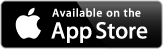
This app provides a way to add and save your favorite prayers. Features include:
- Add new prayer
- Edit existing prayer
- Share existing prayer using email, text messages, etc
- Speak existing prayer using selected voice
Below is more information about the features available with this app.
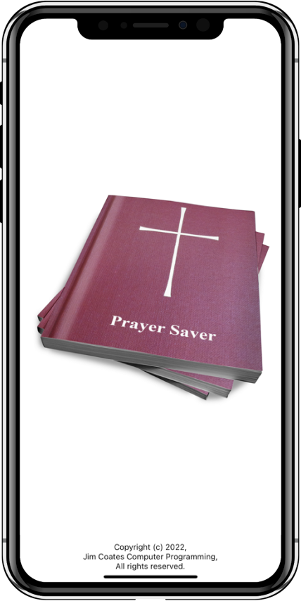
To the left is the opening screen (or splash screen as it is often referred to) that you are presented with after you launch the application.
This app also displays in full screen on the iPad.
This app was designed to be used without an internet connection.
Immediately after the splash screen is displayed, the Index is displayed. The Index table provides quick access to all prayers previously saved. Simply slide your finger up to view the other prayers available.
Once you have found the desire prayer, simply click on it to choose it for display in the Prayer display (Example Prayer at night is shown next).
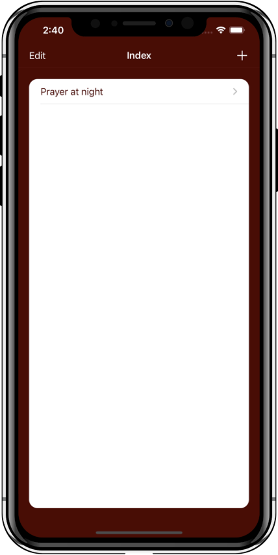
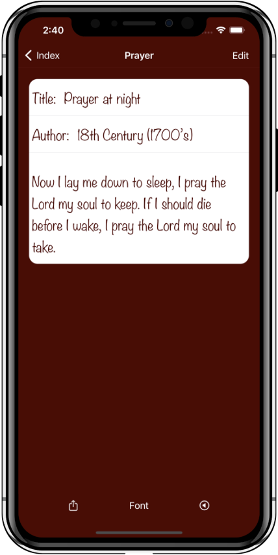
To the left is the sample prayer provided titled Prayer at night. Each prayer created includes the Title, Author, and content of the Prayer.
To create a new prayer, click the Index button to go back to the Index display, then click the Plus sign "+" in the top right of the Index display.
Clicking the Plus sign "+" in the top right of the Index display opens the New Prayer display. Type the Title, Author, and Prayer into the fields provided, then click the Save button in the top right of the display to store the new prayer into the included database. All saved prayers are stored on the phone and can be backed-up to iCloud for safe keeping.
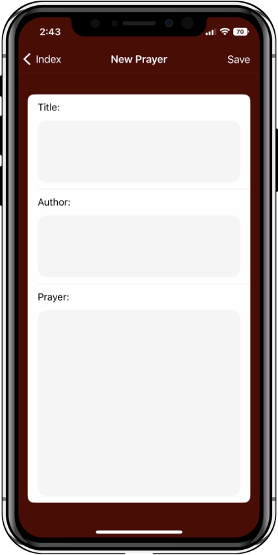
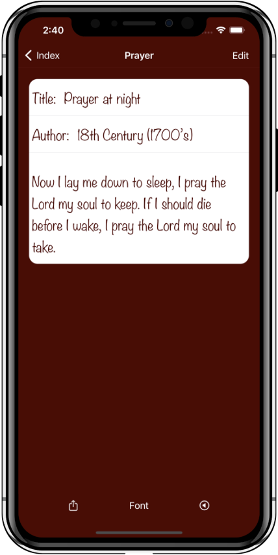
When viewing the Prayer display, there are additional features included by clicking the bottom toolbar buttons.
- Share
- Font
- Speak
These features are discussed next.
The Share button (available on the Prayer display) opens a Share sheet which provide all available sharing options. Here you can share with messages, email, or other apps previously configured for sharing.
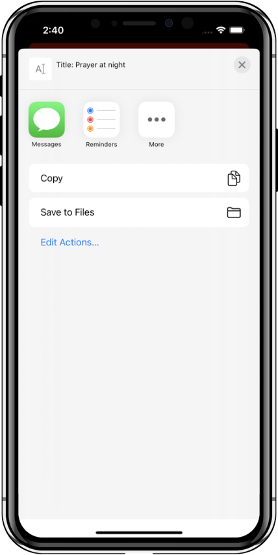
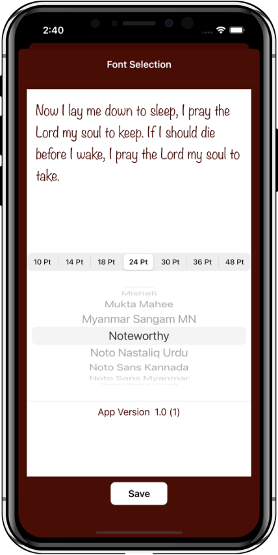
The Font button (available on the Prayer display) provides access to all fonts available on your device. This screen is divided into three section:
- Prayer text area for observing selected font and size appearance
- Font Size selection control
- Font Face selection control
After choosing a desired font face and size, simply click the Save button to retain the desired font choice.
The Speak button (available on the Prayer display far right button) provides access to Prayer's content as spoken using the selected phones internal voice. All available voices will show up in the lower right bottom toolbar. After selecting a voice, click on the same speak button in the top left of this display to hear the prayer as spoken in the selected voice. There is also a Low, Med, High selection (default is Medium) switch for adjusting the speed of the spoken voice. After hearing the spoken prayer, click the Close button (bottom left) to return the Prayer display.
Note: The Ring/Silent switch is on the left side of your iPhone. You can use it to control which sounds play through your iPhone speaker.
To put your iPhone in Ring mode, move the switch so that orange isn't showing. Now the voice will be heard when the volume is turned up.
To put your iPhone in Silent mode, move the switch so that orange is showing. No voice will be heard.
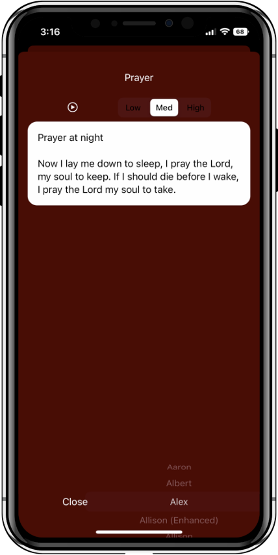
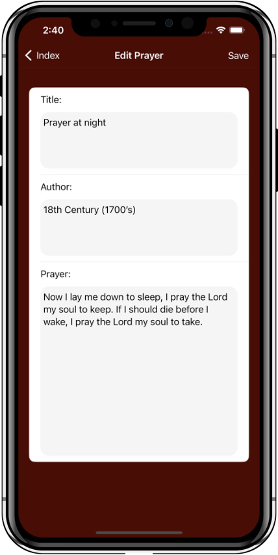
Also included in the Prayer display is an Edit button (top right). This display provides for making any changes required to the current prayer. Click the Save button (top right) to save any changes an return to the Prayer display.