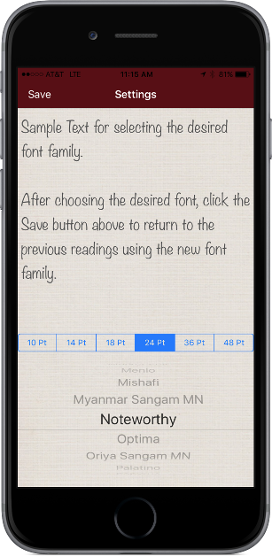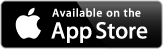Support Note:
If you are experiencing problems with this app, please uninstall the app, then reinstall it (you own it so there is no extra charge). Then restart the app and wait for it to completely install the database. More information can be found here.
This App is based upon the 1979 Book of Common Prayer (Episcopal Church). The purpose of the App is to provide the complete Daily Office Lectionary scriptures that are normally only listed by their passages. In the past, the reader would look up the passages in the Book of Common Prayer for the applicable Year and date. Next they would individually open their Bible to the passage to obtain the reading.
By having the readings in the app database saves the reader from having to look these scriptures up. I hope you and your family enjoy this App as much as I have enjoyed creating it and using it for my own family.
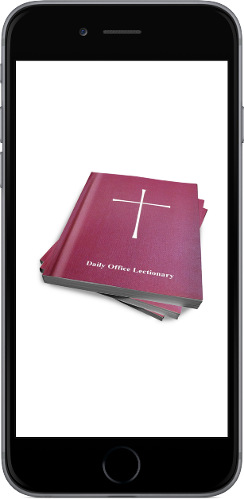
After the database has been completely installed, the Lectionary Index is built and stored for future fast file access.
Next the Daily Office Lectionary readings for the current day are automatically displayed.
The Daily Office Lectionary Psalm is the default screen displayed when the app load completes. The current days (today's) scripture readings are displayed. The readings are based on the passages that are found in the 1979 Book of Common Prayer (Episcopal Church) for the daily office lectionary.
To the left is the opening screen (or splash screen as it is often referred to) that you are presented with after you launch the application.
This app also displays in full screen on the iPad.
This app was designed to be used without an internet connection. Therefore, all readings for year 1 and 2 are provided.
If this is the first time the App has been run, then the Installing Lectionary Database progress bar is displayed.
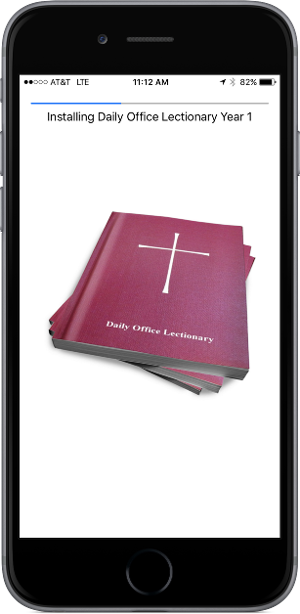
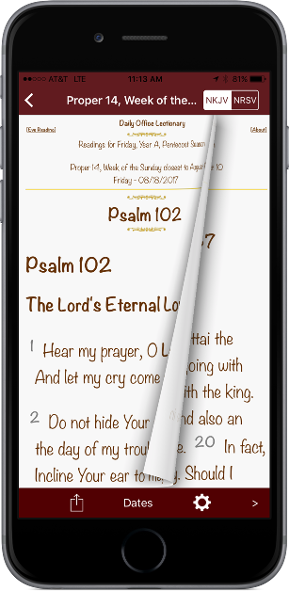
Typical readings presented on four separate turnable pages include:
- Morning Psalm
- Evening Psalm
- Morning Old Testament
- Evening Old Testament (if applicable)
- Morning New Testament
- Evening New Testament (if applicable)
- Morning Gospel
- Evening Gospel (if applicable)
To view the readings for the current day, simply swipe your finger up to move the current display text up or from right to left to view the other pages available.
The app also include a Previous (<) and Next (>) button to enable the reader to switch pages easily.
The About link displays the following paragraph information:
- About this App
- The Ratification of the Book of Common Prayer (1789)
- Concerning the Daily Office Lectionary
Below is a sample paragraph from the text:
The Daily Office Lectionary is arranged in a two-year cycle. Year One begins on the First Sunday of Advent preceding odd-numbered years, and Year Two begins on the First Sunday of Advent preceding even-numbered years. (Thus, on the First Sunday of Advent, 1976, the Lectionary for Year One is begun.)
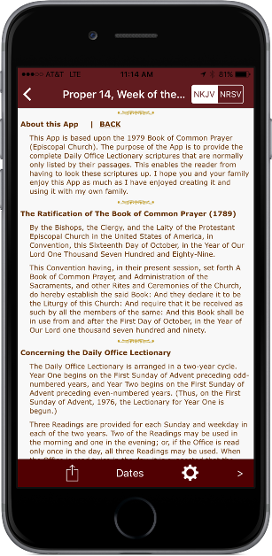
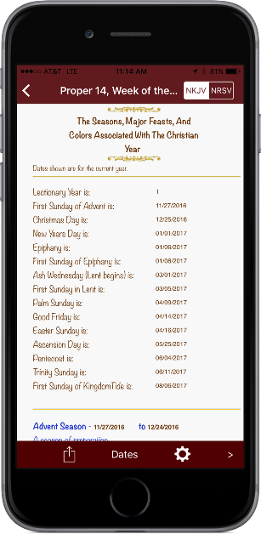
Clicking the Dates button displays the Seasons, Major Feasts, and Colors Associated With the Christian Year. The dates shown are for the current date calendar year. To view this entire screen, simply swipe your finger up to move the current display text up.
Seasons shown include:
- Advent
- Christmas
- Epiphany
- Lenten
- Easter
- Pentecost
- Kingdomtide
New in version 2.0 is a Lectionary Index button "<" on the top tool bar that provides access to any of the current years readings.
To view this list of readings, simply swipe the list up or down with your finger. Due to the nature of this app, some readings are shown in gray that are not applicable in the current lectionary year but are still provided for your reference only.
Click on the desired day to view that days readings.
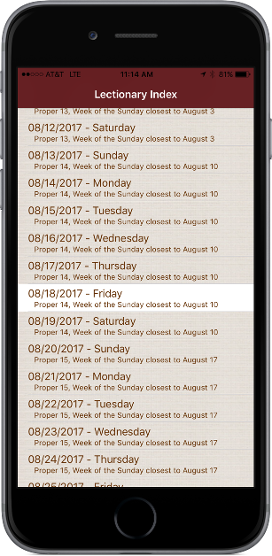
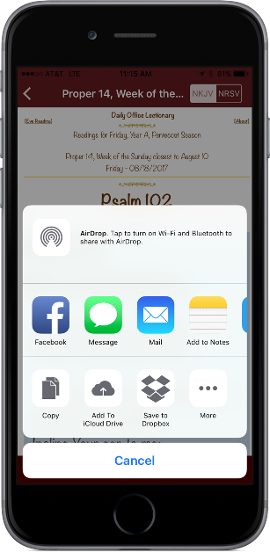
Also new with version 2.0 is the ability to email family and friends the currently selected scripture. Simply select the desired scripture, then click the Action button to send the current scripture to:
- Message
- Twitter (link only due to limit of 140 characters)
- Pasteboard (Copy)
- Other apps that are supported by iOS 6
Also new with version 2.0 is a Font button that provided in the bottom tool bar that provides access to the Choose Font feature when clicked.
Sample Text is provided that changes in font face when a different font name is chosen in the Font Picker.
A selection of point size (Pt) buttons is also provided to change the font size.
After choosing a desired font and point size, simply click the Save button in the upper left to retain the desired font.